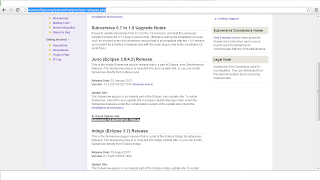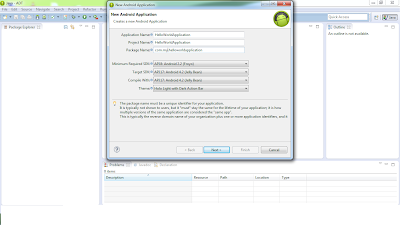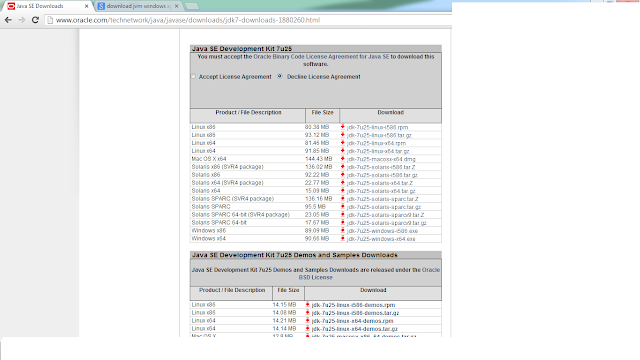INVOKE JSON WEB SERVICE IN ANDROID

WEB SERVICES: By using web services, we can transfer data between the electronic devices. If we create web services for one platform and it can be accessible from any of the platform. There are many t ypes of web services. Some of them are, JSON SOAP JSON web service is best suitable for Android platform. JSON WEB SERVICES: JSON - JavaScript Object Notation. JSON is a light weight web service. We can obtain the response from JSON in the following ways, JSON array, JSON object. STEPS TO CREATE JSON CALL Create Android project with name as "JSONCall". Set Main Activity name as "JSONService". This is the code for JSONService. package com.json.jsoncall; import org.json.JSONArray; import org.json.JSONObject; import android.app.Activity; import android.app.AlertDialog; import android.app.ProgressDialog; import android.content.Context; import android.content.DialogInterface; import android.os.AsyncTask; import