Android GridView Example
GridView is a main useful layout of android.We can store our images,videos,or icons in GridView items that items is display as a two-dimensional, scrollable grid.
To set the values in a GridView we are using a BaseAdapter.
To get the position of the items in a GridView we are using gridview.setOnItemClickListener().
4.Open GridViewActivity.java and insert the following code:
To set the values in a GridView we are using a BaseAdapter.
To get the position of the items in a GridView we are using gridview.setOnItemClickListener().
1.Create a new project named GridViewDemo.
2.Download sample images. Save the image files into the project's res/drawable.
3.Open the res/layout/activity_grid_view.xml file and insert the following:
<?xml version="1.0" encoding="utf-8"?>
<GridView xmlns:android="http://schemas.android.com/apk/res/android"
android:id="@+id/grid"
android:layout_width="fill_parent"
android:layout_height="fill_parent"
android:layout_marginLeft="07dp"
android:columnWidth="90dp"
android:gravity="center"
android:horizontalSpacing="10dp"
android:numColumns="3"
android:stretchMode="columnWidth"
android:verticalSpacing="20dp" />
<GridView xmlns:android="http://schemas.android.com/apk/res/android"
android:id="@+id/grid"
android:layout_width="fill_parent"
android:layout_height="fill_parent"
android:layout_marginLeft="07dp"
android:columnWidth="90dp"
android:gravity="center"
android:horizontalSpacing="10dp"
android:numColumns="3"
android:stretchMode="columnWidth"
android:verticalSpacing="20dp" />
4.Open GridViewActivity.java and insert the following code:
package com.etr.gridviewdemo;
import android.app.Activity;
import android.os.Bundle;
import android.util.Log;
import android.view.Menu;
import android.view.View;
import android.widget.AdapterView;
import android.widget.AdapterView.OnItemClickListener;
import android.widget.GridView;
import android.widget.Toast;
public class GridViewActivity extends Activity {
GridView view;
@Override
protected void onCreate(Bundle savedInstanceState) {
try {
super.onCreate(savedInstanceState);
setContentView(R.layout.activity_grid_view);
view = (GridView) findViewById(R.id.grid);
view.setAdapter(new MyAdapter(this));
view.setOnItemClickListener(new OnItemClickListener() {
public void onItemClick(AdapterView<?> parent, View v,
int position, long id) {
Toast.makeText(GridViewActivity.this,
"Selected position is " + position,
Toast.LENGTH_SHORT).show();
}
});
} catch (Exception e) {
Log.v("Exception", Log.getStackTraceString(e));
}
}
@Override
public boolean onCreateOptionsMenu(Menu menu) {
getMenuInflater().inflate(R.menu.grid_view, menu);
return true;
}
}
import android.app.Activity;
import android.os.Bundle;
import android.util.Log;
import android.view.Menu;
import android.view.View;
import android.widget.AdapterView;
import android.widget.AdapterView.OnItemClickListener;
import android.widget.GridView;
import android.widget.Toast;
public class GridViewActivity extends Activity {
GridView view;
@Override
protected void onCreate(Bundle savedInstanceState) {
try {
super.onCreate(savedInstanceState);
setContentView(R.layout.activity_grid_view);
view = (GridView) findViewById(R.id.grid);
view.setAdapter(new MyAdapter(this));
view.setOnItemClickListener(new OnItemClickListener() {
public void onItemClick(AdapterView<?> parent, View v,
int position, long id) {
Toast.makeText(GridViewActivity.this,
"Selected position is " + position,
Toast.LENGTH_SHORT).show();
}
});
} catch (Exception e) {
Log.v("Exception", Log.getStackTraceString(e));
}
}
@Override
public boolean onCreateOptionsMenu(Menu menu) {
getMenuInflater().inflate(R.menu.grid_view, menu);
return true;
}
}
5.Open MyAdapter.java and insert the following code:
package com.etr.gridviewdemo;
import android.content.Context;
import android.view.View;
import android.view.ViewGroup;
import android.widget.BaseAdapter;
import android.widget.GridView;
import android.widget.ImageView;
public class MyAdapter extends BaseAdapter {
Context context;
public MyAdapter(Context con) {
context = con;
}
@Override
public int getCount() {
// TODO Auto-generated method stub
return 30;
}
@Override
public Object getItem(int arg0) {
// TODO Auto-generated method stub
return null;
}
@Override
public long getItemId(int arg0) {
// TODO Auto-generated method stub
return 0;
}
public View getView(int position, View convertView, ViewGroup parent) {
ImageView imageView;
if (convertView == null) {
imageView = new ImageView(context);
imageView.setLayoutParams(new GridView.LayoutParams(80, 80));
imageView.setScaleType(ImageView.ScaleType.CENTER_CROP);
imageView.setPadding(5, 5, 5, 5);
} else {
imageView = (ImageView) convertView;
}
imageView.setImageResource(R.drawable.img);
return imageView;
}
}
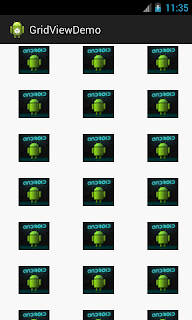

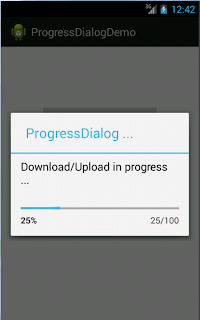
Casino de Paris Las Vegas - Mapyro
ReplyDeleteCasino 광주 출장마사지 de Paris 대구광역 출장안마 Las 전주 출장마사지 Vegas 오산 출장안마 in Las 광주 출장안마 Vegas, Nevada (Mapyro)