Android Library Project
We can create a three type of project in android.
You can create a library project where we can design classes,resources.We can share this library project to another android project. Generation of APK file is not possible with library project.
For example,Facebook SDK is a library project.If we include this Facebook SDK we can use classes and resources of facebook.
We can create library project in two ways, Creating a new library project and another way is converting existing android project into a library project.
Creating a Library Project
We can create a library project in the same way as you would a new android application project.
Steps to create a new library project:
Converting Existing Android Project into a Library Project
Steps to converting existing android project into a library project:
Refer to the below screenshot for converting existing android project into a library project.
Refer to the below screenshot for Referencing a Library Project.
- Android project
- Library project
- Test project
You can download source code here.
For example,Facebook SDK is a library project.If we include this Facebook SDK we can use classes and resources of facebook.
We can create library project in two ways, Creating a new library project and another way is converting existing android project into a library project.
Creating a Library Project
We can create a library project in the same way as you would a new android application project.
Steps to create a new library project:
- Select File > New > Android Application Project.
- Enter the basic settings for the project, including Application Name as CreateLibraryProjectDemo, Project Name, Package Name as "com.etr.libraryprojectdemo", and SDK settings.
- In the Configure Project page, select the Mark this project as a library option to flag the project as a library.
- Set the other options as default and click Finish.
Refer to the below screenshot for creating a library project.
This is code for LibraryActivity and it have addition logic.
package com.etr.libraryprojectdemo;
import android.os.Bundle;
import android.app.Activity;
import android.view.Menu;
public class LibraryActivity extends Activity {
@Override
protected void onCreate(Bundle savedInstanceState) {
super.onCreate(savedInstanceState);
setContentView(R.layout.activity_library);
}
public int addition(int a, int b) {
return a + b;
}
@Override
public boolean onCreateOptionsMenu(Menu menu) {
// Inflate the menu; this adds items to the action bar if it is present.
getMenuInflater().inflate(R.menu.library, menu);
return true;
}
}
Converting Existing Android Project into a Library Project
Steps to converting existing android project into a library project:
- In the Package Explorer, right-click the existing android project and select Properties.
- In the Properties page, select the Android.
- Select the is Library check box in Library panel and click Apply and then click OK.
Refer to the below screenshot for converting existing android project into a library project.
Referencing a Library Project
Steps to add a reference to a library project:
Both existing android project and library project should be in same workspace.
In the Package Explorer, right-click the existing android project and select Properties.
In the Properties page, select the Android.
Click Add button in Library panel to open the Project Selection dialog.
From the list of available library projects, select a library project and click OK.
Click Apply and OK to close the Properties window.
Refer to the below screenshot for Referencing a Library Project.
We can import library project addition logic into our android project. This is code for importing library project source. First of all we are importing a library project packages.
import com.etr.libraryprojectdemo.LibraryActivity;
And then create instance for LibraryActivity and then call addition(a,b);
LibraryActivity act = new LibraryActivity();
int c = act.addition(10, 20);
int c = act.addition(10, 20);
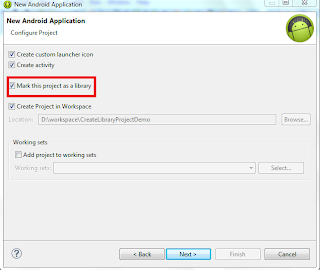
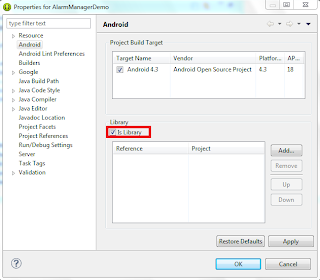
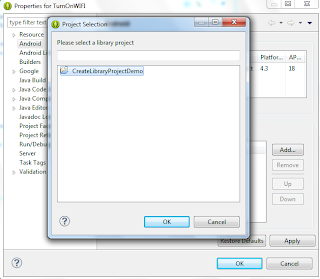

Comments
Post a Comment